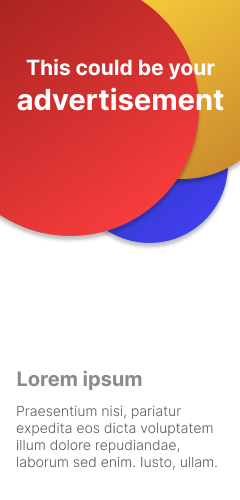How to share the Internet from an Android’ tablet via Wi-Fi?

Sharing the internet from an Android tablet via Wi-Fi is a straightforward process that can be completed in a few simple steps. Follow the steps below to share your Android tablet’s internet connection via Wi-Fi:
Step 1: Turn on your Android tablet and go to the settings menu.
Step 2: Scroll down and tap on the “Network & internet” option.
Step 3: From the network and internet menu, select the “Hotspot & tethering” option.
Step 4: From the Hotspot & tethering menu, select the “Wi-Fi hotspot” option.
Step 5: Toggle the “Wi-Fi hotspot” switch to turn it on.
Step 6: Configure your Wi-Fi hotspot settings by tapping on the “Set up Wi-Fi hotspot” option. Here, you can choose a network name (SSID), set a password, and select your security type (WPA2 is recommended for better security).
Step 7: Once you have configured your Wi-Fi hotspot settings, tap on the “Save” button to save your changes.
Step 8: Your Android tablet is now broadcasting a Wi-Fi signal that other devices can connect to. To connect to your tablet’s Wi-Fi hotspot, simply search for available Wi-Fi networks on your other device and select the network name you configured in step 6.
Step 9: Enter the password you set in step 6 when prompted, and you should now be connected to your Android tablet’s Wi-Fi hotspot.
Note that sharing your internet connection via Wi-Fi will consume data from your cellular data plan if you are not connected to Wi-Fi yourself. It is also important to keep in mind that using your tablet as a Wi-Fi hotspot will drain its battery faster than normal use, so it is recommended to keep your tablet plugged in while sharing the internet connection.