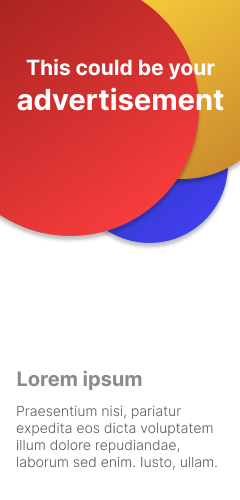How to turn an old tablet into a second PC monitor?

Step 1: Check Compatibility Before you start, it’s important to check if your old tablet is compatible with being used as a second PC monitor. Check the specifications and requirements of your tablet, including the operating system, screen size, resolution, and available ports or connectivity options. Ensure that your tablet meets the minimum requirements for the screen mirroring app you plan to use.
Step 2: Choose a Screen Mirroring App There are several screen mirroring apps available for different operating systems, such as iOS, Android, and Windows. Some popular options include Duet Display, iDisplay, Splashtop Wired XDisplay, and Air Display, among others. Research and choose an app that is compatible with both your PC and your tablet, and that has good reviews and ratings.
Step 3: Install the Screen Mirroring App Once you’ve chosen a screen mirroring app, you’ll need to install it on both your PC and your tablet. Follow the instructions provided by the app to download and install the app on both devices. This may involve downloading the app from an app store or website, and following the installation prompts.
Step 4: Connect the Tablet to the PC After installing the screen mirroring app on both your PC and tablet, you’ll need to establish a connection between the two devices. The connection method may vary depending on the app you’re using. Some apps use a wired connection, where you connect your tablet to your PC using a USB cable. Other apps may use Wi-Fi or Bluetooth for the connection. Follow the instructions provided by the app to establish the connection.
Step 5: Configure Display Settings Once the connection has been established, you may need to configure the display settings on your PC to use the tablet as a second monitor. Go to the display settings on your PC, and you should see the tablet listed as a second monitor. You may need to adjust the screen resolution, orientation, and other settings to optimize the display on the tablet. You can also choose how you want the tablet to function as a second monitor, such as extending the display or mirroring the main display.
Step 6: Test and Adjust After setting up the tablet as a second PC monitor, it’s important to test it and make any necessary adjustments. Launch applications, move windows, and perform other tasks to ensure that the tablet is working correctly as a second monitor. You may need to tweak settings such as screen resolution, orientation, and display arrangement to suit your preferences and optimize the performance and quality of the display.
Step 7: Consider Additional Accessories Depending on the type of tablet you have and the screen mirroring app you’re using, you may need to consider additional accessories to enhance the experience of using your tablet as a second PC monitor. For example, if your tablet doesn’t have a built-in stand, you may need to purchase a stand or a tablet mount to prop it up at a comfortable viewing angle. If you’re using a wired connection, you may need to purchase an appropriate USB cable or adapter. Consider these additional accessories to ensure a smooth and convenient setup.
It’s worth noting that using an old tablet as a second PC monitor may not be as smooth or high-quality as using a dedicated external monitor, as the performance and display quality may depend on the hardware specifications of the tablet, the screen mirroring app used, and the type of connection established. However, it can still provide additional screen real estate for multitasking, extending your desktop, or other purposes, and can be a creative way to repurpose an old device.